So…did you notice anything new today? It’s still us, but we’ve got a new blog design…woohoo! To say we are SO excited for our new blog design is an understatement- we just love it so much! Thanks so much to Christi over at Design by Christi— she just makes the cutest blog designs!
Ok…now on to my post…:)
I am so happy to be writing this post today since I’m sharing how to use my most favorite app ever: Evernote! Evernote has been the best organizational tool for me. The most wonderful part is that Evernote is free (there is also a paid version, but the free version works just fine for me and trust me- I use it allll the time). I’m linking up with Holly at Fourth Grade Flipper for her Tuesday Tried It and Fun in Room 4B & Ladybug’s Teacher Files for their weekly Optimum Organization linky.
You can set up a free Evernote account online and then add the app to your phone/iPad/tablet and everything syncs up so if you edit a note on your computer, it syncs and will be on your phone or wherever you access it next! As I said, I use Evernote for my classroom as a tool to track progress and keep notes on my little friends. So, here’s the way I do that…
After setting up my account, I added a “note” for each student in my guided reading groups. I then organized them by homeroom class so I can easily pull up my tab for my little friends’ in Amanda’s class when that group is with me- so very organized! I then created a little table that aligned with our reading series so that I could see how each of my students was doing with applying fix up reading strategies and meeting the goals of each week. I tried out a few different formats with a checklist for the week and then ended up creating a more generic version which made the most sense for me each week and helped me stay on top of taking notes each day/every few days during our guided reading groups. And let me tell you, it sure feels good to check the fun little checkbox each time you see a student meet a goal! 🙂
This is the way it looks on the iPad:
| All my students with their own note. |
| My checklist for each day of the week. |
| A different version of the checklist. |
So not only can I take my own notes to see how each student is doing so I know what to continue to work on the next day/week, but one of the best features is that you can take a picture and upload it right away to each note. You can do this either directly from the Evernote app or you can take a picture and then upload it later. After doing our word work or a follow up reading response activity, I would ask my students to hold up their white board and I would take a picture of their work and place it directly in their ‘note.’ I absolutely LOVE doing this because, well, teachers do a whole lot in a day and see a whole lot of kids and it’s hard to remember exactly who did what…this solved that problem- I had the pictures right there in front of me for me to refer to whenever I need to in the future.
One other reason I really love Evernote for the classroom is because I now have this growing portfolio for each student that I can show to parents for conferences/meetings and I use this documentation for our team meetings where we discuss students’ needs. It really is such a great resource for support staff and classroom teachers to see and discuss together. Everything is in one spot and it is readily accessible whenever I need it!
If you haven’t tried out Evernote yet, I highly recommend it…even if it is just to keep yourself organized! 🙂














29 Responses
Thank you for these tips and ideas! Great ideas for documenting the progress the students are making!
Lori
Conversations in Literacy
OMG! I LOVE your new design! So awesome! And Aylin, I love Evernote, so easy to organize notes and use with students. Thanks for the tips!
Mary Beth
Run Teacher, Run
Isn't Evernote great! I'm just starting to realize everything it can do. I love that it can now send me reminders!
Carol
Still Teaching After All These Years
Hi Girls!! Love you new blog design! The colors are wonderful and bright!
🙂 Tamra and Sarah
First Grade Buddies
I came to see what was happening on your blog today and I just love the new blog design! So bright and catchy! Also, love this evernote app you posted about!! This looks like such a great tool and holds tons of information in just one place! I am going to try to figure out how to use it!! {Although it looks complicated!} I might need a tutorial on how you made that checklist and how to add photos!
-Caitlin
Table Talk with C & C
Just checking, where did you get the 'checklist' pictured above? I'd love something like that 🙂
Okay, I'm sold…trying it out tonight! 🙂
~Brandee
Creating Lifelong Learners
I LOVE Your new design. I am new to blogging and had my blog design done by Christi as well—she is AMAZING! I love your ideas and Evernote is wonderful. I use it all the time 🙂
I am definitely following and would love a follow back!
Emily
Style Closet to Classroom
That sounds like a great app! I am your newest follower:)
Primary Classrooms are Oceans of Fun
WOW! That really takes formative assessment to the next level. Thank you for sharing!!!
Tara
The Math Maniac
I have been wanting to try using Evernote in the classroom. Thanks for posting!
EmilyK
Love, love, love the new design. I've had Evernote downloaded on my laptop and iPad forever but haven't taken the time to figure it out. You've convinced me! Thanks for linking up this awesomeness!
Elizabeth
Fun in Room 4B
I wondered where I was at first!! Your new design is AMAZING!! Love it! I have had Evernote on my wish list for awhile and will be trying it this summer. Thanks for linking up:)
~Holly
Fourth Grade Flipper
Thanks MB! I'm telling you I really loved writing this post because I just love Evernote so much! 🙂
I actually created the checklist myself based on the skills of the week for my little friends. I'll do a tutorial for how to set it up and create your own checklist one of these days so you can see just how I did it (or even use mine if you want it)! 🙂
Hi Emily,
So exciting that you are also a big time Evernote user– it's just so great!
Thanks for stopping by!
Aylin 🙂
Hi Tara,
It really is a very helpful app– and really you can use it with tracking progress for any subject- just have to alter the checklist you create for each subject!
Aylin 🙂
Hi! I too would like to know about your checklist featured in the evernote blog. How can I get a copy and/or create my own?
Thanks for any help you can give.
Sue
Hi Sue,
I will do a tutorial soon showing how you can set up your own checklist/use mine, but basically, once you start a note you can insert a table similar to how you would in Word/Pages. From there you then add your information that you want in each section with a checklist format by adding the little checkbox. Then once you have the checklist done you can just copy and paste in into each student's note! It's easier to explain with pictures…so I'll do that one of these days!
Aylin 🙂
I second the need for tutorial on the checklist! That is just what I've been looking to do. Mi used Evernote last year to keep conferring notes on students and wanted to have a table/checklist this year. Yours looks perfect. I'd love to read the tutorial! I'm excited to use tags this year with Evernote. I think it will help to pull groups of students with similar needs.
Thanks for sharing about Evernote. I too have loaded the app and never used it.
Alison
Rockin' and Lovin' Learnin'
Hi Ivy,
I'm so glad that other people are as excited about Evernote as I am…I will definitely write up the tutorial…it just might take me a little while! 🙂
Aylin
So glad I stopped by and saw your post on Evernote. I love the concept and now if I can figure out how to make lists etc. it will be great. Where did you go to learn the tips?
Pauline
First Grade by the Sea
Wow! What a great app. I have kept a notebook in the past but this will do the same thing electronically! Thank you so much. I can't wait to share this with my 1st grade team. You are the best!
Downloading the app now! What a great tool in the classroom!
I would love to learn more about the checklists!
After reading your post, I have downloaded Evernote on my iPad and laptop. My biggest question starting out is: Do you create a different *note* or *notebook* for each student?
Yay- i'm so excited that you are all ready to get going with Evernote! I actually recommend creating a new notebook for each guided reading group and then a new note for each student in that group. I have used "tags" in the past, but will be switching to notebooks for each group instead. Once you create a new notebook with the title of that guided reading group, you can add a new 'note' within that notebook for each student that will be in that group.
Hope that helps! Let me know how it goes 🙂
Aylin
You got it! Evernote is a tool designed for better organization as it is a storage service. That feature is further fueled by the audio recording option for storage. It captures your note with amazing clarity which, I personally think, take it up a notch from other cloud storages. Ruby@Williams Data Management